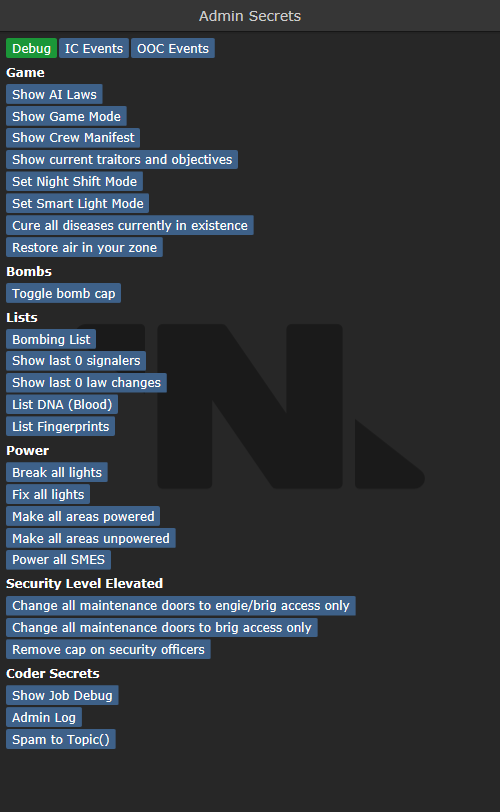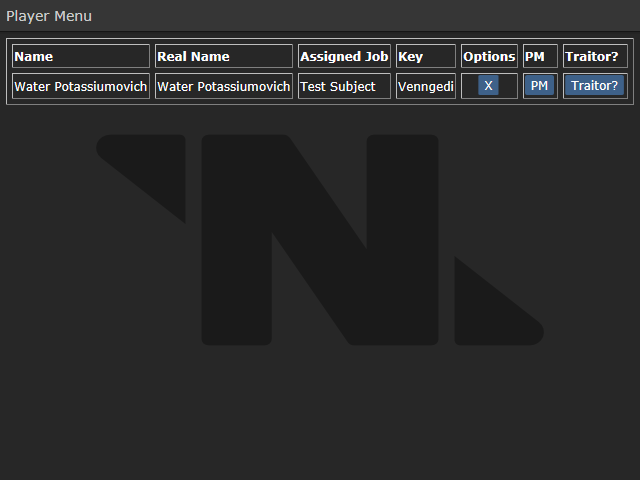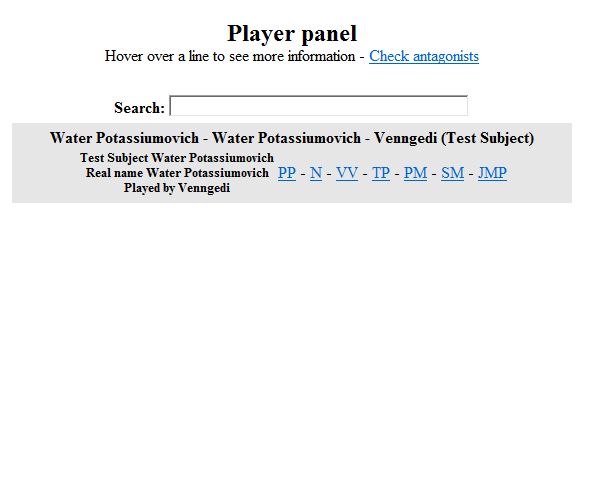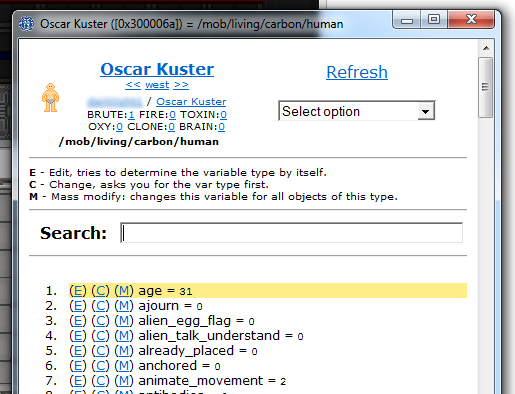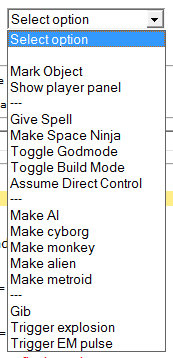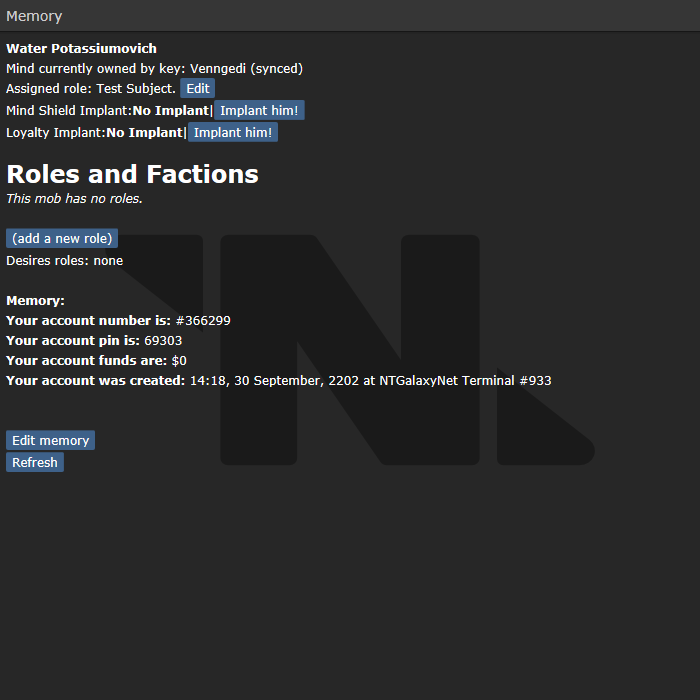Starter guide to admin tools: различия между версиями
Fixer (обсуждение | вклад) |
Fixer (обсуждение | вклад) |
||
| Строка 19: | Строка 19: | ||
[[File:Player panel new.PNG]] | [[File:Player panel new.PNG]] | ||
== | == View variables == | ||
Открывается с помощью правого клика мыши на предмете, и выбирания 'view variables' | Открывается с помощью правого клика мыши на предмете, и выбирания 'view variables' | ||
Версия 13:23, 13 января 2013
Это легкий гайд для новичков-администраторов. Он не рассматривает все, что вам нужно, а рассматривает только основы. Также заметьте, что специфичные команды и инструменты могут поменяться за время, но обычно главные инструменты выглядят так:
Secrets Panel
Открывается при набирании в чате команды 'secrets'
Это панель используется для проверки специфики раунда. Первая секция самая важная, потому что она показывает спецроли, законы ИИ + изменение законов, список экипажа, режим игры, и т.д . Ниже - события, которые вы можете вызвать. В самом низу секретной панели кнопка вызывающая админ. лог, доступная для Game Admins. Кнопка вызывает лог, в котором указано какие кнопки нажимались, кто их нажимал - это все в логах.
Player Panel
Открывается при набирании в чате команды 'player panel' или 'player panel new'
Содержит лист игроков, и информацию о них. Наиболее полезно для нахождения пользователей. Существует две доступные панели игроков, каждая со своими плюсами и минусами.
View variables
Открывается с помощью правого клика мыши на предмете, и выбирания 'view variables'
Contains the interface for viewing and editing variables of objects and mobs and such. You can break the game entirely with this panel so take your time and learn what you can and what you mustn't edit! Use the search function to quickly access variables - it searches by both variable name and value.
The panel also includes an 'extended options' drop down for the object you have selected. These are things that just don't fit in the right click menu due to it becoming cluttered.
One interesting variable is called "ckey," short for "client key." It typically only shows up in mobs that a player can control, but isn't necessarily limited to such things. Altering this variable isn't recommended, but if you choose to do so, be aware that it has a number of functions.
Deleting the variable can serve to kick the player out of the game, at which point they can re-enter without fuss or muss. Changing the variable to someone else's BYOND key will put that BYOND user in control of the mob. In that way, one can assign a player to be a monkey for a while, or create a body-switching scenario by abusing the "lastkey" variable.
Adminhelps and prayers
Adminhelps arrive when players need help (they are OOC). Prayers when they pray (they are IC). The format is:
- Click on the username to send them a PM
- PP = Player panel
- VV = View variables
- SM = Subtle message
- JMP = Jump to (makes you a ghost before jumping)
- CA = Check antagonist (shortcut to the secret panel 'check antagonist' link)
Player panel
Confusingly enough there is another panel called the player panel. This one is accessed by right clicking a mob and selecting 'show player panel'.
It is a terribly made panel with just links. This is where the banning usually happens.
Traitor panel
Accessed by right clicking a mob and selecting 'show traitor panel'.
Contains the options to make someone an antagonist and specialize their role (objectives, equipment, memory, etc.).
Game panel
This is a simple panel used to set the game mode before the round starts and to spawn objects/turfs/mobs. It's simple enough to use.
Important verbs
These are the first verbs you should get to know. There are many more but these will always be important.
- asay - admin channel talk (OOC)
- dsay - dead channel talk (OOC)
- set-observe - makes you a ghost.
- set-play - returns you into your character.
- adminwho - check which admins are connected.
- de-admin self - if you wish to play a round as a non-admin, use this. This lasts for the current round.
- jump-to-mob/key/area/coordinate - makes you jump to the location. Does not make you a ghost before jumping!
- jump-to-turf - best used if you right click a turf to jump to it.
- player-panel / player-panel-new - shows the player panel as explained above.
- secrets - shows the secrets panel as explained above.
- toggle-adminhelp-sound - plays a sound when an adminhelp arrives so you can tab out of the game.
- toggle-hear-deatchat - toggles whether you hear deadchat.
- toggle-hear-radio - toggles whether you hear the radio (useful when dealing with many adminhelps at once with a chatty radio - in other words often).
- ghost-ears - toggles whether you hear all mobs as a ghost or just the ones in range.