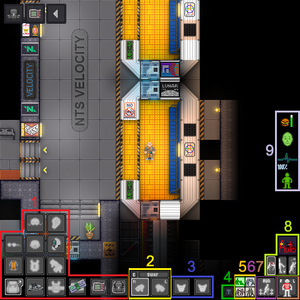Участник:Volas/starter guide
|
Space Station 13 – многопользовательская сессионная ролевая игра про космическую станцию, населенную идиотами, один из которых – вы. |
| — Сергей Галёнкин |
Добро пожаловать в центр подготовки сотрудников НаноТрайзен!
Ознакомьтесь с гайдами и профессиями.
Космическая станция 13 это ролевая игра использующая платформу BYOND. В космической станции 13 (Далее, сс13), игроки выбирают роль какого-либо работника на станции. Тут есть много различных работ и каждый игрок выбирает и играет за определённую роль.
Правила
Да, тут есть правила установленные тут что бы игра не скатывалась в стрелялку. Пожалуйста, не пожалейте времени и изучите их. За несоблюдение их, вам дадут бан. .
Присоединение к серверу
Что бы играть на сервере вам нужно сделать несколько шагов:
- Загрузите клиент BYOND'а отсюда. Он вам нужен для начала игры.
- Зарегистрируйте BYOND'овский аккаунт тут.
- Добавьте этот сервер в закладки или через клиент BYOND'а. byond://ss13.nanotrasen.ru:2506 (Бета), byond://ss13.nanotrasen.ru:2507 (Альфа).
Если всё прошло хорошо, поздравляем! Вы на сервере! Перво наперво, желательно провести настройку персонажа.
Настройки персонажа
"Косметика"
Это всё не имеет эффектов в игре, сугубо потешить своё эстетическое чувство.
- Имя: Как часть правил, которым следует этот сервер, необходимо что бы все имели Имя и Фамилию (возможны исключения: расы, культура, но в рамках разумного). (®) Даёт случайное имя вашему персонажу..
- Пол: Чисто для роли.
- Возраст: Опять таки, не имеет эффектов в игре, но даёт бонус при начислении навыков.
Look and Feel
- UI Style: Your user interface theme. You have the choice of Orange or Midnight, newer, sleeker layouts which differ only in their color scheme, and Old, a familiar legacy theme that preserves the 'traditional' Space Station 13 feel.
- Play admin midis: If enabled, you will be able to hear music played by admins. Usually best to leave it enabled, as you can turn it off in-game and admins will rarely play MIDIs.
- Ghost ears/Ghost sight: When you're dead or observing, these determine whether you hear speech and see actions, respectively, from anywhere in the world, or only from the area on-screen. (These can also be changed in-game.)
Occupations
This is an important option and will be covered in more detail below.
Skills
The skills settings here have no actual effect on gameplay — only roleplay — but give you a framework to define your character's knowledge, skills and experience. It's best to leave these alone until you're familiar with the various aspects of Space Station 13. These are covered in more detail on the Skill System page. Don't gives skills unrealistic values if you don't plan on using the system, just leave them alone. It makes the mod's/admin's jobs easier.
Appearance
- Body: Pressing the (®) will give you a completely random appearance. Can produce some pretty strange results, so it's not recommended (unless you happen to like playing a bald woman with an enormous purple beard).
- Species: This option will allow you to change your species to one of a Tajaran, Unathi, or Skrell, which are different Species that you can encounter. More than likely, you will only have the human option, so this will not be changeable.
- Blood Type: Blood type isn't important until your character is injured; he or she can only give or accept blood transfusions from people with a compatible blood type.
- Skin Tone: This will change your character's skin color; 1 is 'white' and 220 is 'very black'.
- Underwear: Changes the color of your character's underwear, visible when naked. Even if set to none, nothing particularly explicit is shown.
- Backpack: You can choose between a standard gray backpack, two different types of satchels (one brown leather, the other department-specific design and color), or none at all.
- Hair/Facial/Eyes: These let you change the color and, if applicable, style of your character's hair, facial hair, and eyes. Hair and facial hair styles can be changed regardless of gender. Use common sense, though: red eyes and bearded women aren't really a good idea.
Disabilities
Allows you to set disabilities for you character to start with. Not recommended. See Guide_to_Genetics#.D0.91.D0.BE.D0.BB.D0.B5.D0.B7.D0.BD.D0.B8 for more information.
Flavor Text
This blurb is shown when people examine you (see Controls for more information).
This text should only describe your character's physical traits and mannerisms. It's not a good idea to mention anything someone wouldn't know by looking at you or something that is opinionated (e.g. "has long brown hair" or "has a gruff look" rather than "is extremely beautiful" or "has problems with authority").
Character Records
This will pop-up a window that will allow you to set your character Medical and Security records, and have them be able to be read in-game by Medical Doctors or Security Officers respectively.
This is mostly a fun little RP tool that can be used to help flesh out your character more. However, since it appears in-game as an official record, it should be written as such. Try to write it as you would expect from a large company like NanoTrasen.
Do not put your records in your Flavor Text. Flavor Text is meant for your physical description
There is also the "Employment Records" which can show your character's past occupation history.
Not recommended for newer players.
Antagonist Options
These will put you in the running for the role of various antagonists. As a new player, it is strongly recommended that you set all of these options to no until you have had the opportunity to play the various Gamemodess as a normal crewman. Should you be chosen to play an antagonist without wanting to, tell an admin via Adminhelp that you are new and do not wish to do so.
The only exception is pAI candidate, which will give you the chance to play as a Personal AI. You can safely leave this enabled, since you can still reject it in-game.
Data Management
You can save your character and preferences for future rounds by clicking the save button at the bottom on the window. Doing so will allow you to play that character over different rounds.
You can also add more character slots by click the 'Create New Character' link. You have quite a few, so try experimenting with different characters and personalities!
Occupations, Revisited
Your occupation is, by far, one of the most important settings in the game. It affects your station access, rank, authority, equipment, and purpose in life. These range from civilian jobs such as Chefs or Janitors, all the way up to the Head of Personnel or the Captain.
Job Assignment
With the exception of Assistant, all job preferences have four levels: Never, Low, Medium, and High. These change how likely the server is to assign you that job when it compares your preferences with those of the other players.
Because of the diversity and range of jobs available, there are many ways to roleplay. A lot of these jobs, however, require a good knowledge of the game mechanics, the layout of the station, and how to use in-game tools and machinery. Because of this, the following jobs are recommended for new players:
- Assistant: The most basic of all occupations, the assistant has no authority and, generally speaking, no responsibilities. It's an excellent opportunity to learn the game mechanics — but your access is limited, so feel free to ask other people if you can help, and they'll usually be happy to show you around their department and help you learn the ropes. It also lets you practice roleplaying, if you're still unsure about it.
- Janitor: A simple, if menial, job that involves replacing lightbulbs, cleaning up messes, putting out wet floor signs, and then pointing them out to people who've slipped on the floor you just finished mopping. Your only responsibilities are to keep the station clean and well-lit, and it'll help you learn your way around the station and its various departments.
- Chef: A fairly simple job that gives you a good introduction to mixing ingredients, and there's even the possibility of cake into the bargain. Recipes are available here, to help kickstart a budding Chef's career.
- Barman: Like the Chef, but with more alcohol. The Barman's job is primarily mixing and serving drinks to a thirsty crew. The recipes are also available here. You'd be surprised at some of the stuff you can make, so try it out!
If you're interested in other jobs, feel free to browse the Job Guides. Try to avoid any Security, Engineering, or Command positions until you get a hang of the game. (Jumping into a position you're not prepared to do is a guaranteed way of making people angry at you.)
Playing the Game
If all has gone well, you should be just about ready to play your first round, and you'll be entering one of two ways:
Starting the Round
Each round starts with a 3-minute delay while players chat and set up their characters. If you're lucky enough to join at this point, the first thing to do is set up your character's appearance and job preferences, then click Ready.
More than likely, however, you'll arrive halfway through a game in progress. Clicking View Crew Manifest will give you a list of who's on the station, and what position they have filled. When you join the game, you'll have the opportunity to choose from a list of available positions.
When joining a game in progress, you'll spawn on the Arrivals Shuttle and will be introduced to the crew by the Arrivals Announcement Computer. From there, you can either try to find your workplace and get started, or just explore the station a bit.
Gameplay
The User Interface
This is a general guide to the game interface; note that it won't be accurate to all UI styles, nor are all the elements shown in the image at right.
- 1. Clothing: Anything your character is wearing. Clicking the backpack icon on the bottom left will hide this menu.
- 2. Hands: The items you're holding in your hands. The hand you're currently using will be highlighted, and you can switch hands by clicking the appropriate hand or clicking 'Swap'. (Keyboard shortcut: Page-Up)
- 3. Pockets: Your jumpsuit has pockets, and anything in them is displayed here. You won't be able to use them if you're naked.
- 4. Actions:
- Throw: Toggle throwing; you can then throw the item in your active hand by clicking something to throw it at. (Keyboard shortcut: End)
- Drop: Immediately let go of the item you're holding. (Keyboard shortcut: Home)
- Let Go: You can pull people and some items by shift-clicking on them; if you're pulling something, click this button to release it.
- Movement Speed: This will toggle whether you run or walk. Walking is slower but safer, and you won't slip as easily.
- 5. Guide_to_Combat#.D0.9D.D0.B0.D0.BC.D0.B5.D1.80.D0.B5.D0.BD.D0.B8.D1.8F: This selects how you will interact with an object or a person when you make an action. Blue is Disarm, green is Help, yellow is Grab, and red is Harm.
- 6. Body Target: Shows which part of the body you will interact with, whether helping or harming. To change this, click on the different parts of the body.
- 7. Weapon Mode: When you use a ranged weapon, this determines whether you shoot where you click, or take targets captive and fire automatically if they make a move.
- 8. Status Icons: In the new, lighter UI styles, most of these are only visible if something's out-of-the-ordinary.
 Heat Warning: Appears if the air you're breathing is superheated. Usually shows up near fires.
Heat Warning: Appears if the air you're breathing is superheated. Usually shows up near fires. Oxygen Warning: Appears if the air you're breathing has too little oxygen. If you linger too long, you'll eventually pass out and slowly asphyxiate.
Oxygen Warning: Appears if the air you're breathing has too little oxygen. If you linger too long, you'll eventually pass out and slowly asphyxiate. Pressure Warning: Appears if air pressure is too high or too low.
Pressure Warning: Appears if air pressure is too high or too low.- Файл:HUD-Internals-Off.png Internals: Shows whether you are running on internals (an oxygen tank and breath mask). If you have them equipped, clicking this will switch them on or off.
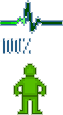 Health: Fades to red as you take more damage. If it flashes with the word CRIT, it means you are close to death and require immediate medical attention.
Health: Fades to red as you take more damage. If it flashes with the word CRIT, it means you are close to death and require immediate medical attention. Temperature Warning: Appears if your surroundings are too hot or too cold.
Temperature Warning: Appears if your surroundings are too hot or too cold.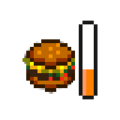 Hunger: Appears and gradually fades to red as you get hungrier. (It'll take a while to disappear after you eat something, though.)
Hunger: Appears and gradually fades to red as you get hungrier. (It'll take a while to disappear after you eat something, though.)
Interacting With the World
Interacting with your surroundings in Space Station 13 is mostly done by the mouse. You can click with an empty hand active to pick up items or open containers, click on something with an item in your active hand to use the item on it, click on a computer or device to view its display, and so on. Once you get the hang of managing your character's hands, things will make more sense: you can't, for example, open a toolbox in your left hand if your right hand is full.
A good way of interpreting the interaction system in Space Station 13 is to think of each click as 'using' the object (or hand) on whatever you're clicking on. For instance, to use a computer in real life, you'd essentially 'use' an empty hand on it to start typing. Using an empty hand on an object will pick it up, if you can hold it. Holding an item in your hand and clicking on something can result in three things:
- If the object in hand is meant to be used with the object you're clicking on, the desired effect should occur. In the case of containers, such as drink bottles or beakers, you'll transfer a certain amount of units (usually 10) of the liquid from the container in your hand, to the container you're clicking on. For things like crowbarring the floor, you'll pry off a floor tile.
- If the object in hand is not meant to be used with the object you're clicking on, more often than not (and very annoyingly, sometimes) you'll attack the target with the object. This can result in rather funny cases of hitting people with first aid kits, hitting your drinks machine with a bottle of vodka, etc. Or more dangerously, hitting someone with a crowbar, scalpel, toolbox, etc. This happens to be the essence of Robusting, as well (which we do not recommend you to try on unsuspecting crewmembers for no reason), which is basically clicking on someone, but with a weapon or very damaging object in hand.
- If what you're clicking on is something that stores objects, the object will be taken out of your hand and placed in or on the target. This can be something like a table, opened locker or crate, which will place the object on top of the target, such that drinks will be placed on tables and jumpsuits will be placed in (technically, on) lockers. Objects like boxes and backpacks/satchels, which can be opened to reveal more slots for storing objects, will remove the item from your hand when clicked on, placing it in a slot inside.
It's okay to memorize those, but playing jobs that involve more object handling, such as Chef, Barman or Cargo Tech, will really help you understand how the system interprets clicks, and what to expect when trying to use something.
Interacting with Other People
Baystation 12 is a roleplay-heavy server, and so your interactions with those around you are going to be very, very important. You won't get very far with pointing-and-clicking alone, so there are several basic commands to remember when dealing with other characters on the station:
- Say:, Speak to those in sight. You can prefix your message a semicolon (;) to talk on the general radio channel, if you have a headset, or a colon and a letter (i.e. :m or :s) to talk on your department radio channel. (You can examine headsets to see which channels they can access.)
- Whisper: Speak quietly, only audible to those right next to you. Anyone farther away will be told that you're whispering something.
- Me: Lets you narrate your character's actions in an emote. This will have your character's make in front of the text.
- OOC: Speak to everyone currently playing, in an Out-Of-Character way. This can be used to ask about game mechanics and other things not concerning the game. Try not to mention events happening in the game in OOC, as everyone can see it.
Don't be afraid to be creative! Writing speech with an accent, or being descriptive with your emotes, will make you a lot more memorable.
For example:
Say ":n Dr. Glass, could you come to Xenobiology, please? I think you should see this...
Whisper "Don' bloody move, yeah, or you're a dead man.
Me "grumbles irritably and kicks his feet up on his desk, glowering at his boss.
And don't forget to type properly! Consistently making typos or forgetting punctuation looks about the same to other players as showing up to a job interview drunk and slurring.
Here's a quick list of the different radio keys: (NOTE: YOUR HEADSET MUST HAVE THE CHANNELS TO USE THEM. EXAMINE THE HEADSET TO DETERMINE IF THEY DO
- :h Will send your message to your department radio directly.
- :c Will send the message to the Command Channel
- :s Will send the message to the Security Channel
- :m Will send the message to the Medical Channel
- :e Will send the message to the Engineering Channel
- :n Will send the message to the Research Channel
- :u Will send the message to the Supply Channel
What To Do Now
There's a couple of things to do to help you settle in at Baystation 12 once you've gotten the hang of the game:
- Read up on some other Guides: You can never know too much.
- Make yourself known on the forums: The server is home to a group of players whom make up the BS12 community and we love to see new faces, so swing by and introduce yourself!
- Try advanced jobs: Once you feel you have the basics of the game under your belt, don't be afraid to check the guides on the other positions available. Not only is it more fun, but you might actually get to help the station!
- Be an antagonist: After several rounds of traitor (or some other game modes), and after getting the hang of how everything works, it might be time to try your own hand as an antagonist. Here is the best place to learn the basics of the different game modes and how to be an antagonist, just make sure to keep roleplaying!
- Help out the game: If you're good with programming, drawing sprites, telling stories or designing maps, feel free to drop by the forums and show us what you can do.
Most importantly, have fun! After all, isn't that we're all here for?
Welcome to Baystation 12 and enjoy your stay!